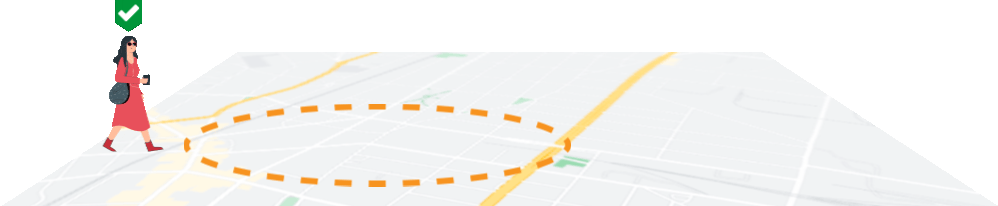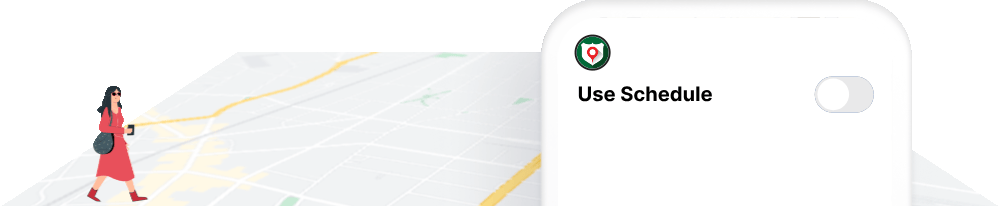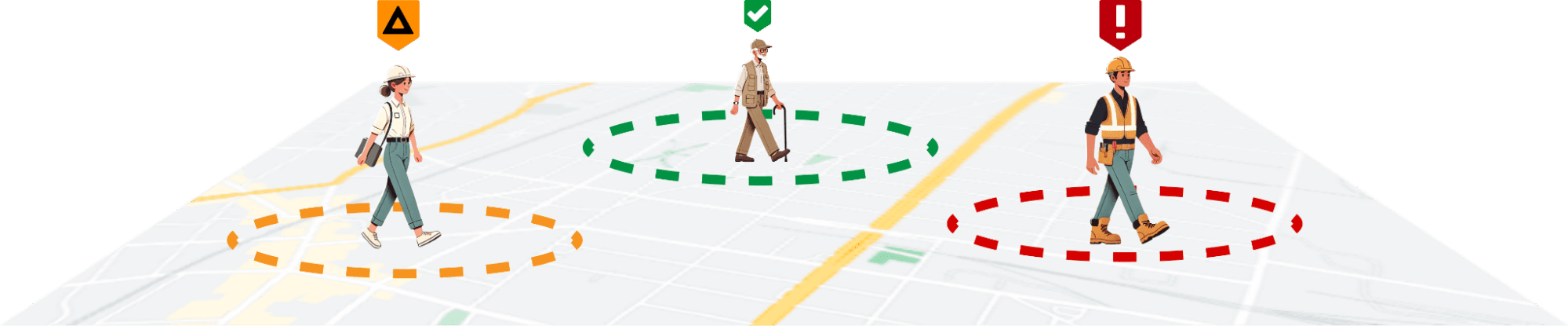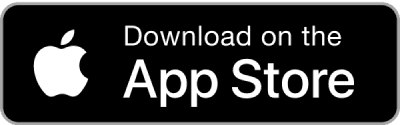Interactive Voice Response System
& Automated Alert Routing
Automatic Call Down connects by Voice, MMS & Email to:
Supervisors
Safety personnel
Call Center
Call Down List
Add any OnGuard system user, lone worker, dispatcher, administrator or external participant to a Call Down list on any workgroup. Video
Notification Type
Set the type of notification for each Call Down participant: Email, SMS , MMS, or a Phone call.
Notification Details
Emails provide the richest level of detail. MMS contains the same details as an email. SMS is limited to the essentials. Phone calls read all alert details to the recipient.
24/7 Call Center
Safety certified staff monitor workers in real-time via OnGuard Command Portal to ensure effective Help and E911 response.
Fall, Crash & Idle Detection
Detect, report, log & call for help when falls, crashes and no-motion are detected. For iPhone and Android.
Fall Detection
Proprietary algorithms with handset hardware detect, verify, announce, and report falls. Feature includes sensitivity options. video
Crash Detection
Crash detection identifies serious car crashes, automatically triggering an alert if the lone worker is unresponsive.
Idle Detection
If the worker wearing the device has no movement for a configurable period, an alert is sent after an audible warning.
Panic Alerts
Instant HELP is available on several mobile devices using a hardware key, lock screen widget, on screen button, or voice. video
Android
For HELP press the Red hardware button or on-screen Panic. Precise indoor/outdoor location is instantly transmitted to responders.
iOS
For HELP on iPhone 15 Pro press the Action Button. All other iPhones use the on-screen Panic key, lock screen widget or Siri voice commands. video
Pendants
Press the prominent SOS button on the pendant. Precise indoor/outdoor location is instantly transmitted to responders.
Geofences
Life Check Geofence
Entering a Life Check geofence switches the lone worker mode to require regular manual check-ins.
Check-in Geofence
Entering or exiting a check-in geofence updates the lone worker location regardless of the automatic check-in schedule.
Danger Geofence
Crossing into a Danger Geofence will alert the lone worker and the Command Portal that the worker is in a dangerous area.
Safety Buddy Mapping (Workgroup Awareness) & Designated Responders
Easily monitor team members’ locations and statuses with automatic updates. Notify responders in a set sequence or all at once, as needed.
See Your Entire Team
All workgroup members can view the locations of other team members. This feature is configurable for enhanced privacy and control.
Real Time Alert Updates & Notifications
Whenever any team member triggers an alert, all team members can be notified in real-time. This feature is configurable to suit your team’s needs.
Real-Time Status Visibility
Anytime a team member enters or exits a geofence or completes a scheduled location check-in, their status updates instantly for the entire group.
Workgroup Call-Down List Management
Customize the call-down list to control the order in which contacts are notified in an emergency. For example:
Manager
Safety supervisor
24/7 Call Center
Safety Check-ins / Life Check / Welfare Check-ins
The Life Check feature in your OnGuard Lone Worker system provides scheduled welfare checks to ensure the safety of lone workers. This mode prompts the user to perform regular check-ins at predetermined intervals, commonly referred to as “proof-of-life” or welfare checks. When in Life Check mode, workers receive reminders to confirm their status, signaling to the system that they are safe. There are two ways to enter Life Check mode: lone workers can manually activate Life Check, or they can automatically enter it by crossing into a designated Life Check geofence.
Proactive Risk Management: Life Check offers a proactive safety approach, designed to catch potential issues early, helping organizations support workers in high-risk or remote areas more effectively.
Regular Safety Confirmations: Life Check mode prompts workers to confirm their safety at set intervals, commonly known as “proof-of-life” checks. These periodic prompts help maintain a consistent connection and provide peace of mind.
Automatic Escalation: If a lone worker fails to acknowledge a Life Check prompt, OnGuard’s integrated IVR system initiates automatic outreach to confirm their safety. If the worker does not confirm, they are placed into an alerting state, triggering the Call-Down list to ensure rapid response and assistance as needed.
Location Monitoring & Tracking
Monitoring – Continuous monitoring for alarms and incidents ensures that lone workers can always reach out for help as long as OnGuard is active.
Tracking – Configurable options to update lone worker locations, offering flexibility to fit different needs:
Automatic: (e.g.location updates every 15 minutes)
Scheduled: Location tracking only during specified hours (e.g., 8 AM - 4 PM, Mon - Fri).
Inside Geofences Only: Track location only when within designated geofence areas. Video
Outside Geofences Only: Track location only when outside geofenced areas.
Private: Do not share location with the workgroup, except in emergencies, or Life Check mode.
Locations
Life Check – When a worker enters a Life Check geofence, they enter Life Check mode, prompting periodic confirmations of their safety. Exiting the geofence automatically returns them to Safe mode.
Check-in – Upon entering a Check-in geofence, the worker’s location is updated automatically, ensuring a recent location is recorded—ideal for areas with poor GPS signal, such as buildings.
Danger – Entering a Danger geofence places the worker in an alerting state, notifying them of potential risks or restricted access in the area.
Each geofence can include an optional note, shown to workers upon entry for context or instructions.
Point of Interest (POI) – A POI marks important locations on the map, such as Muster Stations, for easy reference and visibility.

Muster Station as a Point of Interest (POI)
A POI marks important locations on the map, such as Muster Stations, for easy reference and visibility.
To learn more, watch our comprehensive overview video introducing OnGuard and its powerful features.
Are you interested in a personalized demo showcasing how OnGuard can streamline administrative tasks and elevate worker safety in your organization? If so, please share a few dates and times that work best for you, and we’ll arrange it. Email us at sales@onguard.co or call 1-855-289-5892 or +1-386-280-4939.
Not ready for a demo but want to explore the app firsthand? Start a 30-day, No Obligation, No Commitment Free Trial today by downloading our app or visiting onguard.co/freetrial to get started.